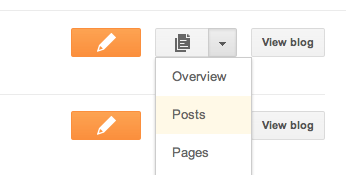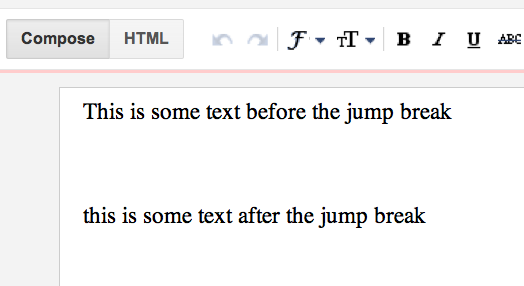Blogger About Pages
Blogger Pages lets you publish static information on stand-alone pages linked from your blog. For example, you can use Pages to create an About This Blog page that discusses the evolution of your blog, or a Contact Me page that provides directions, a phone number, and a map to your location.
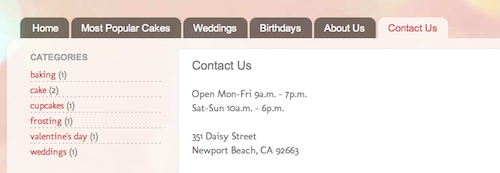 To create a page, click on the drop-down menu next to the gray Post List icon, and scroll down to Pages. You can create up to 20 pages.
To create a page, click on the drop-down menu next to the gray Post List icon, and scroll down to Pages. You can create up to 20 pages.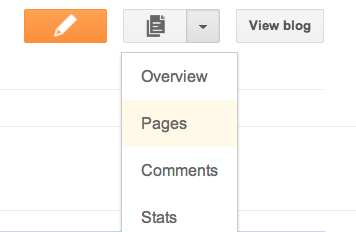
In the Pages gadget, you can decide which pages will have links, and in what order they will appear. You can also choose whether or not you want links automatically created for pages when you create them by checking or unchecking the box to the left of Add New Pages by Default.
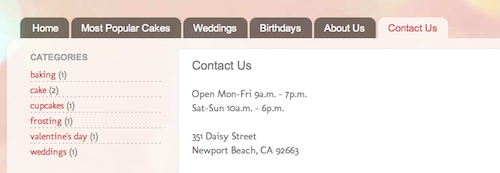 To create a page, click on the drop-down menu next to the gray Post List icon, and scroll down to Pages. You can create up to 20 pages.
To create a page, click on the drop-down menu next to the gray Post List icon, and scroll down to Pages. You can create up to 20 pages.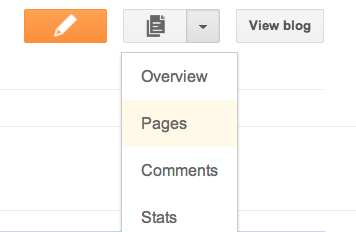
In the Pages gadget, you can decide which pages will have links, and in what order they will appear. You can also choose whether or not you want links automatically created for pages when you create them by checking or unchecking the box to the left of Add New Pages by Default.
 Your Dashboard, as always, is your starting point. This is where all
your blogs are listed, and you can click on the icons next to them to
perform various actions on each blog, such as:
Your Dashboard, as always, is your starting point. This is where all
your blogs are listed, and you can click on the icons next to them to
perform various actions on each blog, such as: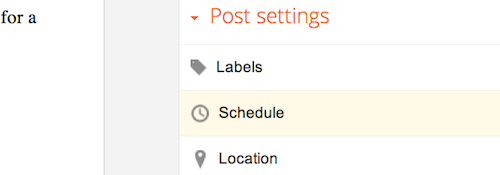 If you select Set date and time, you can choose a date and time on a calendar for your post to be automatically published.
If you select Set date and time, you can choose a date and time on a calendar for your post to be automatically published.