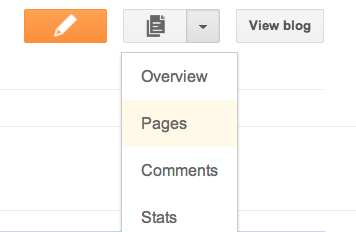Make an HD video call
o start a video call, you need to be in a Messenger conversation. Double-click a friend's name to open the conversation window, and then click Video call. If you want the video to fill your screen, click Full screen. Note that the Video call button is only visible when you're talking to Messenger friends who are able to video call. If your friends can't video call, you can leave them a
video message.
For the best video call experience, check your:
- Equipment—for a high-definition video call, make sure you have an HD video camera. Regardless of what webcam you have, make sure that it's working so you'll get the most out of Messenger. To learn how to set up and test your webcam, see Set up Messenger.
- Lighting—adjusting the location and brightness of your lighting can help if your video looks dim, grainy, or washed out. Try turning on more lights, or move to an area where there is more light and position yourself so that the light source is in front of you.
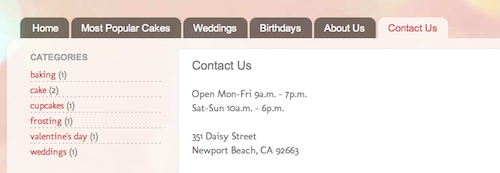 To create a page, click on the drop-down menu next to the gray Post List icon, and scroll down to Pages. You can create up to 20 pages.
To create a page, click on the drop-down menu next to the gray Post List icon, and scroll down to Pages. You can create up to 20 pages.